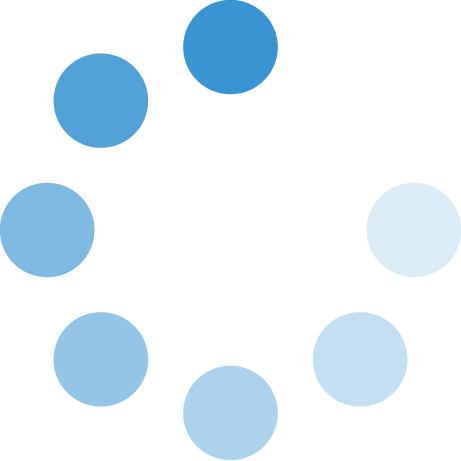Approving Forms in Etrieve
Step 1
An email notification will be sent to the approver’s inbox (etrieve@swosu.edu). The body of the email will explain which form needs attention. Etrieve uses “workflow package” to describe a form. If you click the link within the email, it will take you directly to the form that is under review. The system will prompt for login credentials for Single Sign On. (Please reach out to the ITS Helpdesk at extension 7070 if you are unable to login into Single Sign On.)
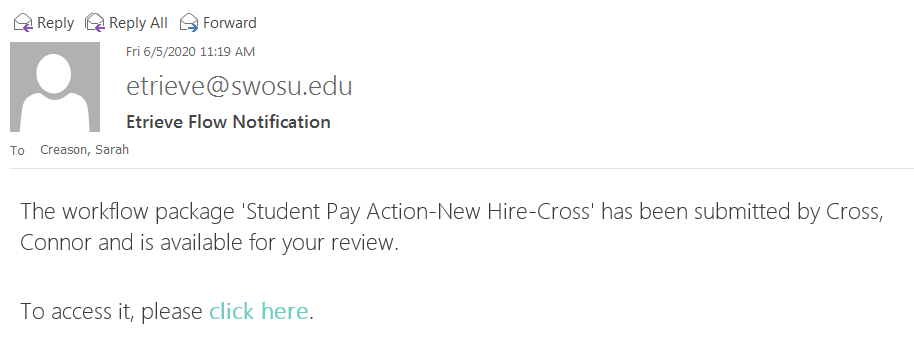
Step 2
Review the form and check for errors. If an error exists, please click on the “history” tab and add any comments advising of necessary changes. Then click the “Return” button to send it back to the originator for corrections.
*Please note, if you are an approver further within the workflow, you will have the choice of who to send the form back to. It can be anyone that has touched the form before it reached you. Whoever it goes back to will have to submit again and it will have to be approved by everyone in the flow again. For example, if the form is returned to the originator, it will have to be approved by everyone after the originator again. If the form it sent from the Provost to the Dean, the Dean is the only one that will have to approve the form again. Each workflow is unique on the approval flow process.

Step 3
When the workflow package is correct and the form is ready for the next approver, click “Approve” or “Approve to” button at the very bottom of the form on the left side.
- If “Approve” is visible, that means the form will automatically route to the next person.
- If “Approve to” is visible, it will make you select the next person to send the form to for approval. This option is used to send to a specific person based on the position type of the employee. For instance, most forms will route to Associate Deans/Deans if faculty, the Grant Specialist if grant funded, VP-Finance if staff, HR-Students if student employees, HR-GA if graduate assistants and so forth.
Step 4
Once the form has been approved by everyone in the workflow the form ends, an email is sent to the originator advising the form has been processed.
Miscellaneous Information:
- If the form sits in an approver’s queue for too long or if the form is returned to the originator and sits for too long, reminder emails will be sent to the person who currently has the form in their possession to ensure action is taken within a timely manner. Please note: currently there is no way to delete a form that has been returned to the originator. This function is coming in a future update. You can delete a form if it in draft status.
- If you would like to view a form that you have previously submitted or approved, you can view them under “Activity”.
- Any issues or questions that may arise when the form is in process, please reach out to:
Sarah Creason ext. 6012
Ryan Henson ext. 3206