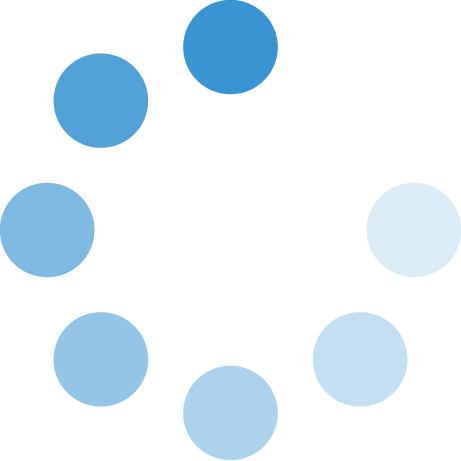Network & Servers
SWOSU ITS offers a broad variety of network and telecommunication services for the campus community. The IT Helpdesk provides support for these services or requests for additional connections is provided by the IT Helpdesk.
Wired Network Connections
Faculty and Staff offices are equipped with wired Ethernet connections. In most locations, network IP addresses are assigned automatically. All requests for network services should be placed using the Helpdesk Ticket.
Wireless Network Connections
To help improve security on our campus wireless networks, the ITS department has deployed segmented wireless access for guests, students, and staff. This deployment will help prevent unauthorized access to our wireless networks.
Listed below are the wireless networks that are available at SWOSU:
- SWOSU_Guest
Guests visiting SWOSU can select SWOSU_Guest from the list of available networks and follow the instructions on the SWOSU_Guest page that will open.- No login required
- Max speed of 5 Mbps
- SWOSU_Students
- Required login using GoSWOSU credentials
- SWOSU_Staff
- Required login using GoSWOSU credentials
- Ability to access ERP system and Argos reporting
For help connecting to the WiFi networks, visit SWOSU ITS Get Help.
Below are videos for your reference:
If you are having trouble connecting or need assistance, contact ITS Helpdesk.
580.774.7070
Email Help Desk
Submit Ticket
Note that the SWOSU_STUDENT-1 WiFi connection will be discontinued on December 1, 2022
Virtual Private Network
VPN allows you to securely access specific resources that are restricted to the SWOSU network. This includes network storage drives and many different applications used by employees on campus. It is used most when working off campus. All requests for VPN services should be placed via Employee Helpdesk Ticket.
Remote Desktop Connections
Remote Desktop connections allow you to connect to your office computer from another computer. Once the connection is established, you have access to all the applications and files on your computer in addition to your local computer resources. Before Remote Desktop will work, your Office computer must be configured to allow remote connection. You will also need VPN access. All requests for Remote Desktop Connections should be placed via Employee Helpdesk ticket.