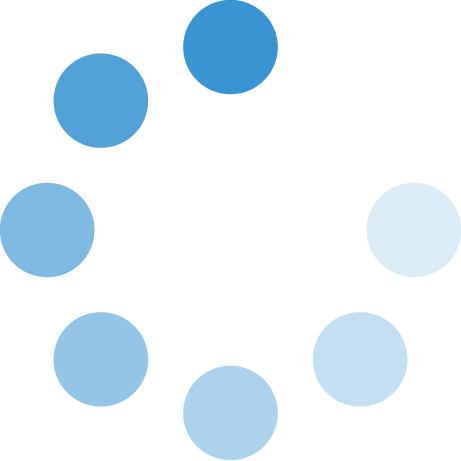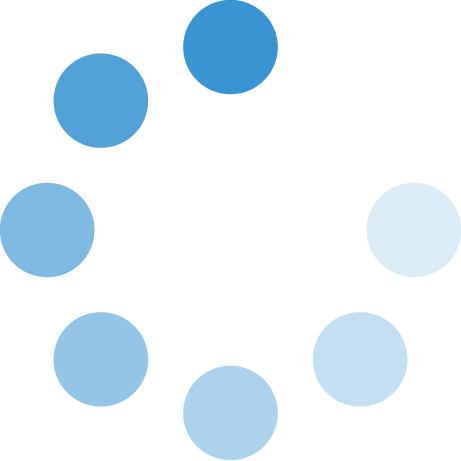
Time Entry Using New Time Sheet
- Save a copy of the blank time sheet, found on the Human Resources webpage, onto computer’s
hard drive. (For further instructions on how to do this contact the Helpdesk, x7070.)
- Enter the following information into the top section:
- Your name
- Department
- Your Employee ID number
- Enter the “Pay Period” beginning and ending dates in the Pay Period section.
- Click the beginning date cell and a drop-down arrow appears.
- Click the drop-down arrow and select the correct date from the list of available dates.
- The beginning date should be the Saturday before the beginning of the pay period.
- For example, if the first day of the pay period is 6/1/06, select 5/27/06 (Saturday)
as the beginning date.
- Start time with the first day of the pay period. Do not enter the previous month’s
time to complete the week. Do not resubmit previous month’s time
- There is a function attached to this date entry. When beginning date is entered, the
dates in column “B” on the time sheet change to reflect the beginning date entered.
- Enter the last day of the pay period in the corresponding cell.
- Enter daily time in the corresponding cells.
- Time should be entered in the following format:
- 00:00<space>A or P
- Example: 8:22 A
- Time should reflect “true” time worked.
- For example, 8:23 A until 12:00 P.
- Enter as many “IN” and “OUT” times as needed in a day.
- Most employees will have at least 2 “IN” times and 2 “OUT” times.
- Do not enter break times.
- 2 breaks daily, each for 15-20 minutes are allowed.
- Breaks can be modified or suspended, due to work load, by your supervisor
- You cannot “bank” break time to use it at the first or end of the day or to lengthen
lunch breaks.
- As “IN” time is entered, an incorrect number will display in the Daily Total column.
This total will be corrected, when an entry is made into the “OUT” time cell.
- The Daily Total cell contains a formula, and is protected from editing.
- Weekly total adds automatically, and reflects daily total worked for the entire week.
- This cell contains a formula and is protected from editing.