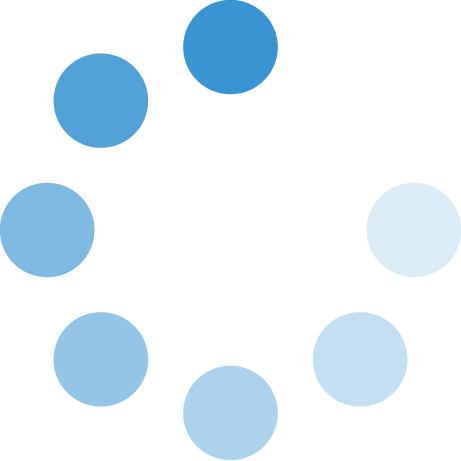Telework Instructions
Access Voicemail from Off Campus
To access your office voicemail from your cell phone or from off campus:
- Dial your office phone number: 580-774-XXXX
- Press * when the voicemail starts to speak
- Type in the ID# (this is your 4 digit extension – XXXX above)
- Type in the pin (this is your voicemail password)
Set Call Forwarding – Forward All Calls
CURRENTLY, CALL FORWARDING AND CANCELLING MUST BE DONE FROM YOUR OFFICE PHONE.
- Press the Fwd All soft key. You will hear a confirmation beep.
- Dial the number to which you want to forward all your calls. Dial the number exactly
as if you were placing a call to that number while on campus. Remember to include
locally required prefix numbers. The phone display is updated to show that calls will
be forwarded.
Example: 815805834444 for long distance, or 83024444 for local. - To cancel call forwarding, press the Fwd Off soft key.
VPN/RDP Information
SWOSU has a VPN (Virtual Private Network) in place for employees to have the benefit of limited connectivity to our network to complete their job duties when they are unable to be on campus. We offer VPN and RDP (Remote Desktop Connection which allows SWOSU employees a few different options of off campus connectivity to the SWOSU network.
The main difference between VPN and RDP is that a VPN will give the user access to a network while RDP will give them control to their entire computer at work. An end user will need two computers for RDP to work; the first computer should be left on at work (plugged into SWOSU network), then the second computer will be making a secured connection to the first computer after logging into the VPN. We can install VPN client to any computer that meets specs to get connected to our network.
If you plan to use the Colleague UI and Argos reporting while you are off campus, you will need VPN access. All other applications such as Self-Service, Email, Canvas, Recruit, Etrieve, etc. do not require VPN installation.
VPN Option 1 – Take Home SWOSU Distributed Laptop: If you have a SWOSU distributed laptop and would like to take that laptop off campus to work, you will need to install the VPN (GlobalProtect) software on your laptop. Any time you would like to gain access to the SWOSU network you will first need to log into the GlobalProtect software. Once you are logged in, you will be able to access Colleague UI and Argos reporting as though you were on campus.
VPN Option 2 – Home (Personal) Computer Access: If you would like to be able to access the Colleague UI or Argos from your home (personal) computer, you will need to install the VPN (GlobalProtect) software on your home (personal) computer. Any time you would like to gain access to the Colleague UI or Argos, you will first need to log into the GlobalProtect software. Once you are logged in you will be able to access the Colleague UI and Argos as though you were on campus.
VPN/RDP Option 3 – Remote Desktop (RDP) Connection to Computer on Campus: You can leave your computer at your desk turned on and use the VPN (GlobalProtect) to remote into your desk computer and have access to everything you normally have access to when sitting at your computer on campus. In order to do this, you must have the VPN (GlobalProtect) installed on your home (personal) computer. You will first need to log into the GlobalProtect software and then you will need to RDP (remote desktop) into your desk computer.
Instructions for VPN
(GlobalProtect) Installation & LoginInstructions for RDP
(Remote Desktop Connection)